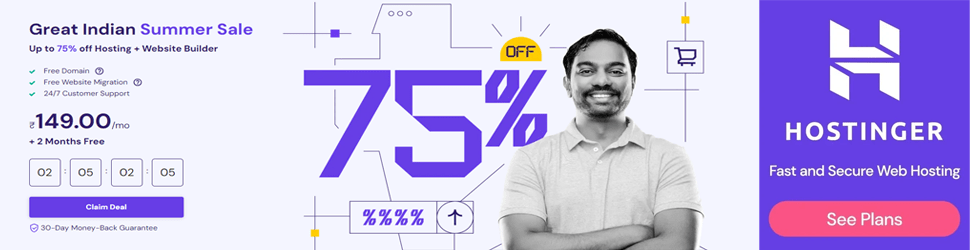How to Change Email Password on iPhone IOS 13
How to Change Email Password on iPhone IOS 13 Passwords are credentials that must be kept a secret. As you set up your email and password, you must be able to change and update your email password when ever you desire to. As to focus on iPhone, it varies with the user interface when compared to android. iOS 12 is the twelfth major release of IOS, which features and focuses on the performance, security updates and quality improvements.
It has a massive collection of Justin Bieber Jackets, that you can grab onto right away.Along with every update, the features and settings on the iPhone are amended. If you are looking for a way to change email password on iPhone, then this is the article that you must give a read.
Here we are, with the detailed description of how you can change email password on iPhone, without messing up the settings of your iPhone. iOS 12 has characterized every function separately, which means that there is an entirely different tab of settings for you email accounts and passwords. Your passwords and data are all uploaded on the iCloud, which makes it easier to access them in case of any mishap.
iOS 12 has been making your iPhone smart, with the automation of login procedure, by sending passwords that you have already used in Safari, to iCloud Keychain, which ensure faster and safe login. Following are the steps that will make it easier for you, to change email password on iPhone. All you have to do, is go through these following steps and ensure to keep the same flow. This way, you will be able to change email password on iPhone and maintain a secure emailing system on your iPhone. Follow these steps and change email password on iPhone:
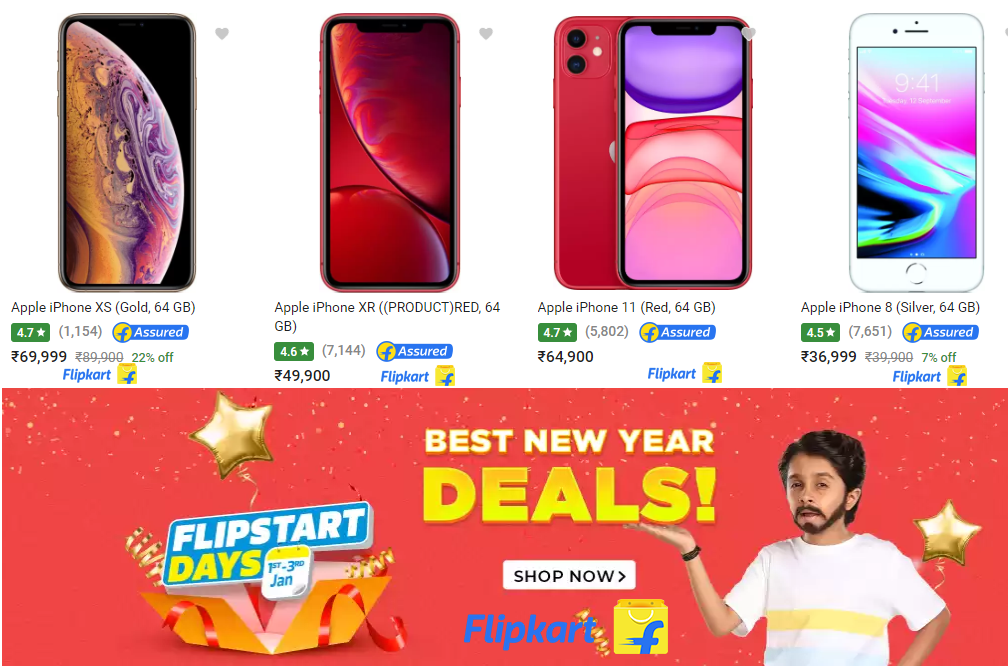 Get best online offer on Flipkart and many more discount in this new year 2020
Get best online offer on Flipkart and many more discount in this new year 2020
Step No. 1
Open the app of ‘Settings’ on your iPhone.
Step No. 2
Scroll down and open the tab of ‘Passwords and Accounts’. iOS 12 update has introduced an individual tab to change email password on iPhone, earlier the option to change passwords was under the tab of ‘Mail, Contacts, Calendars’.
Step No. 3
You will now come across the email accounts that you have synced on your iPhone. Choose the email address account that you desire to change the password of. Click on the email address account.
Step No. 4
Now click on the ‘Account’ field as to access the details of your email address.
Step No. 5
Click on the field of ‘Password’ and remove the existing password from that field. You can now enter the new password that you desire to change for your email address.
Step No. 6
As you are done with updating the password for the email address account, tap ‘Done’ and save the changes.
Step No. 7
Exit the tab of ‘Settings’ and go back to your home screen.
You can update and change the passwords for your email accounts in the same manner, when ever you need to. It is safest to ensure that the password that you have changed lately has been successful, by logging onto the account as you make the changes. Even if you have multiple accounts working on your iPhone, by following the same steps, you can change email password on iPhone.
as every update from Apple Inc. has multiple new features introduced for iPhone, iOS 12 has made it easier for the users to update and change passwords for their email accounts. Ensuring privacy of the emailing accounts is vital to be safe from any online theft, thus iOS 12 ensures cyber security by enabling the users to stay safe and sound.
Conclusion
As email passwords are essential to the users, iOS 12 has been keen about this interest of the iPhone users. The easy steps that could lead you to change email password on iPhone will ensure to secure your email account with a credentials, that you can change or update when ever you feel the need to.
Along with the changing procedure, you can also maintain the data of your passwords and emails on iCloud, which promises a backup when ever you need. Changing your passwords in a while is considered safe and beneficial.
Read More:
How to Keep Your Domain Name Safe from Hacker
What to do if you have been hacked?
Online Cloud Backup Services For Enterprises
The Ultimate Guide to Buying the Right Laptop
Website designer in Ireland
Website Designer and Developer